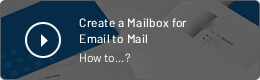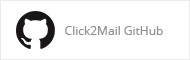Email-to-Mail
Use your email application to send printed
copies of digital documents via US Mail
Email attachments, automatically printed and mailed the next business day, through the United States Postal Service, for just pennies more than the price of postage alone.
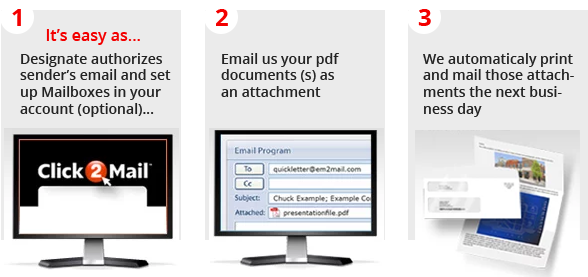
An Email-to-Mail Mailbox Doc offers many more printing and delivery options than the Quickletter (above). A Mailbox Doc can be printed in color, on colored paper, has different addressing options, and can be delivered by First-Class Mail OR Priority Mail, or Certified Mail.
An Email-to-Mail Mailbox Doc offers many more printing and delivery options than the Quickletter (above). A Mailbox Doc can be printed in color, on colored paper, has different ..
An Email-to-Mail Mailbox Doc offers many more printing and delivery options than the Quickletter (above). A Mailbox Doc can be printed in color, on colored paper, has different addressing options, and can be delivered by First-Class Mail...
Featuring
Two versatile options: Simple, black and white Quickletters and full-featured Mailbox Docs
Approved senders: Allow multiple email addresses to use your account
Multiple Mailboxes: Set up as many combinations of product options as you need each in its own uniquely named Mailbox. Choose color vs black and white, paper colors and weights, First-Class vs Priority vs Certified, and so on--then email your document to the Mailbox that applies.
Confirm your orders: Optionally proof new mailbox mailings before you commit
Quickletter instructions
An Email-to-Mail Quickletter is a black and white letter sent to a single physical address via First-Class Mail.
PricingVisit the Letter 8.5" x 11" Product Page or contact Click2Mail Customer Support for cost details.
1. Sign into your existing Click2Mail account or register for a new account. Go to the "My Account" page, select "Email-to-Mail" from the left-hand menu.
2. Under "Approved Senders" (fig 1) add the email address from which you will send your Email-to-Mail message. Only messages from registered email addresses will be processed (you can add or delete Approved Senders anytime).
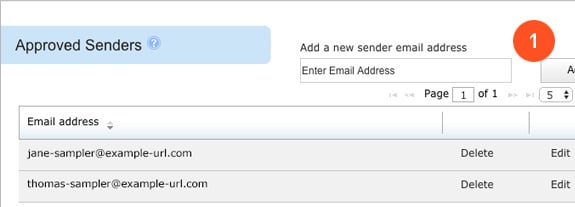
3. Select "Dashboard," and click "Buy credit" from the User credits area to add enough credits to pay for the planned mailing. Visit the Letter 8.5" x 11" Product Page or contact Click2Mail Customer Support for cost details.
4. Prepare your email using the email account associated with your "Approved Sender" email address (Gmail, Yahoo Mail, Hotmail, etc.). Type "[email protected]" in the "To" box (fig 2).
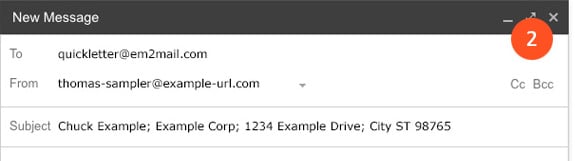
5. Type the name and postal mailing address of recipient in the "Subject" line using this format: Recipient Name; Company (optional); Street Address; City ST ZIP Code (IMPORTANT: Use semi-colons ";" to separate address lines--5-line maximum. Do not use commas.)
6. Attach to your email the document or documents you want printed and mailed. You can include multiple attachments and mix and match document and file types. The text of the email you use to deliver the attachments is not printed; attachments are printed in the order they are delivered by your email program. Please make sure you do not attach a signature file or anything you do not want mailed, as all attachments in the email are mailed.
Click "Send"--that's it! You'll receive a confirmation email with a link for approving your mailing.
Mailbox Doc full-feature instructions
An Email-to-Mail Mailbox Doc offers many more printing and delivery options than the Quickletter (above). A Mailbox Doc can be printed in color, on colored paper, has different addressing options, and can be delivered by First-Class Mail OR Priority Mail, or Certified Mail.
Pricing of full-feature lettersPricing of full-feature letters varies according to the options you choose. The "Cost Estimate" button will appear in step 3 of the "Setup" (below) as you choose your options for the mailpiece you are defining.
1. Sign into your account or register for a new account. Go to the "My Account" page, click "Email-to-Mail" from the left-hand menu.
2. Under "Approved Senders" (fig 3) add one or more email addresses from which you will be sending your Email-to-Mail messages. Only messages from those email addresses will be processed. If you choose to include the email address associated with your Click2Mail account, you must re-enter it here.
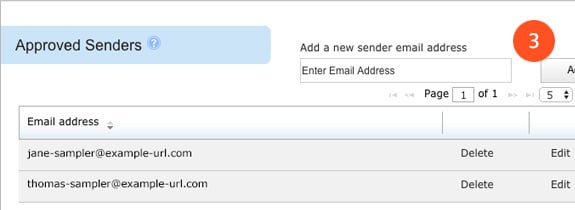
3. Under "Mailboxes", select "Create a new Mailbox".
This is where you select the set of options you want to use for one specific mailing. (You can add as many mailboxes [each with its own set of options] as you like.)
A Mailbox Doc can include options regarding the layout, production time, envelopes, print and paper colors, one or two-sided printing, number of pages, mail classes, and so on.
The first box on the "Create a new Mailbox" screen (fig 4) is the Mailbox name.
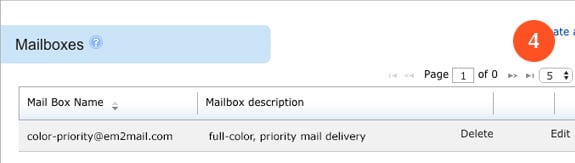
For example, you might want to set up one mailbox for sending a full color letter, delivered by Priority Mail and name it "color-priority". And a second mailbox for sending a black and white letter, on canary yellow paper, delivered by First-Class Mail named "bw-yellow-first-class".
When you're ready to send that "color-priority" mailpiece, you'll send an email with the attachment you want printed from one of your "Approved Sender" accounts to "[email protected]". Where "color-priority" is the Mailbox name.
"Mailbox description" (fig 5) Use this optional field to describe mailbox option details. The description is for your use only and will appear after the Mailbox name on the Email-to-Mail page.
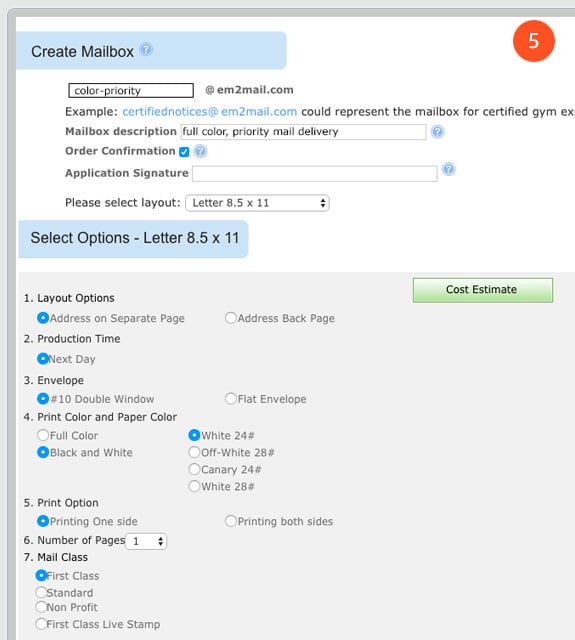
"Confirmation required" (Recommended for testing purposes only) Use this optional flag the first time you send a letter to test that it is rendered as you intended. It will be left in "Pending Proof Acceptance" status in "My Projects" until you view the proof and submit the job. You can turn off confirmation once you are satisfied with the options.
"Application Signature" Use this optional field to identify the source of the mailing and to track mailing volume for each mailbox.
Send a letter
4. Select "Dashboard," and click "Buy credit" from the User credits area to add enough credits to pay for the planned mailing. Visit the Letter 8.5" x 11" Product Page or contact Click2Mail Customer Support for cost details.
5. Prepare your email using the email account associated with your "Approved Senders" email address (Gmail, Yahoo Mail, Hotmail, etc.). Type the name of the mailbox "[email protected]" in the "To" box (fig 6) where "mailboxname" is the name you set up in step 3 above. Using that example, the "To" box would read, "[email protected]"
6. Type the name and postal mailing address of recipient in the "Subject" box using this format: Recipient Name; Company (optional); Street Address; City ST ZIP Code (IMPORTANT: Use semi-colons ";" to separate address lines--5-line maximum. Do not use commas.)
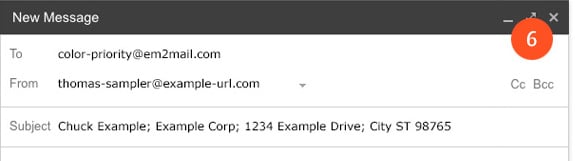
7. Attach to your email the document or documents you want printed and mailed. You can include multiple attachments and mix and match document and file types. The text of the email you use to deliver the attachments is not printed; attachments are printed in the order they are delivered by your email program. Please make sure you do not attach a signature file or anything you do not want mailed, as all attachments in the email are mailed.
8. Click "Send." If you set preferences to "Confirmation required" in step 3 above (recommended for testing purposes only), you will receive a confirmation email with a link for approving your mailing. If you do not, your order is processed automatically.
Email-to-mail Ideas
If your application can send email, you can have it sending postal mail in minutes. Email-to-Mail can be used as an alternative to our API (application programming interface) for automating the entire process. For further details, inquire at [email protected] or call Click2Mail customer support at 1-866-665-2787 Mon-Fri, 9AM to 8PM EST.
Email-to-Mail ideas- Send communications that require added attention
- Follow-up after a meeting, email exchange, or phone call
- Save money on postage
- Create a hard-copy record of a communication
- Reduce the costs of stationery, envelopes, and printing
- Ensure contact with specific recipients
- Reach those who don't use email
- Increase your chances of getting noticed.
Sign into your account or register for a new account. Go to the "My Account" page, click "Email-to-Mail" from the left-hand menu.